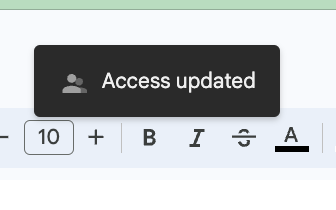Export Data to Google Workspace
Flourish Software enables you to export live data to Google Workspace and pull data into a Google Sheet using Flourish's API.
Steps:
- Create a Google Sheet to pull data into.
- Share your Google Sheet.
- Designate what data to pull into the sheet.
- Share your Flourish Software External API Credentials with us. Sharing the API Credentials allows us to export from Flourish to your Google Sheet. You can Generate or Reset the External API key if you haven't before.
- We will ensure Flourish exports the data to your Google Sheet and answer questions.
Exported Data
Reference the Data points-tabs below to understand what data is available to pull.
- Create a Google Sheets spreadsheet.
- Decide what data you want to export from Flourish to the sheet. Please see an example in the table below.
- Share the Google Sheet with the following emails:
- support@flourishsoftware.com - This is going to notify our support team of your request.
- googlesheets@flourishsoftware.com - This provides access to our development team to push the data you want to the Google Sheet you shared.
- After we populate the data to your Google Sheet, you can manipulate the data in the sheet for your purposes.Do not edit the name of the tabs.
Data points-tabs
Every data (API Call) you wish to export to Google Sheets will have its tab in the spreadsheet with the name below:
API Call | Tab Name (case sensitive!) Do not edit the name of the tabs. | Description |
GetOrders | Outbound Order Lines | All open order line data. |
GetOrders | Outbound Orders | All open orders totals (no order line data) |
GetInventorySummary | Inventory Summary | Inventory by Item, with the quantity per item. |
GetInventory | Inventory | Currently in Inventory (Cannabis and non-cannabis, including LOT#, package ID, etc.) |
GetLabTestData | Lab Test Data | All lab test results. |
GetItems | Items | All Items data (active and disabled). |
GetStrains | Strains | All Strains Data (active and disabled). |
Important to know
The following data is on the facility level. Please let us know what Facilities you want to export the data below.
- Inventory Summary.
- Inventory.
The rest of the data exports for all the facilities:
- Outbound Order Lines.
- Lab Test Data.
- Items.
- Strains.
How to Share
Share your Google sheet with Flourish Software by following the steps below:
- Login to your Google account and locate the sheet you want to share.
- Go to File.
- Select Share / Share with Others.
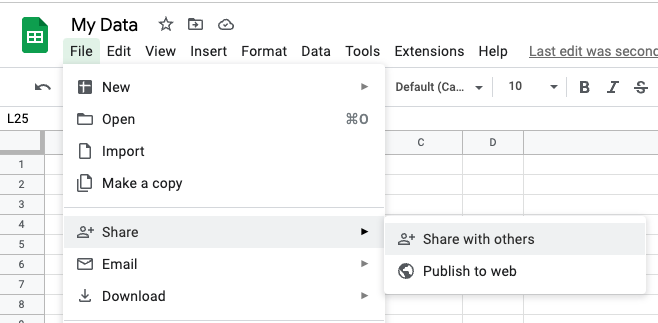
- Add the emails:
- support@flourishsoftware.com.
- googlesheets@flourishsoftware.com
- Keep the access level as 'Editor.'
- Ensure "Notify people" is checked
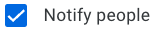 .
. - If Google prompts you to add an expiration date, please click "Got It" and do not add an expiration date.
- In the Message part, please type (see the example below):
- Your name.
- Your Company.
- Your External API Username and External API Key.
- The Facility you want to export
- What is the Exported Data you want Flourish to export and update?
You have to include every detail, as you can see in this example:* Keep the access level as 'Editor.'
* Ensure "Notify people" is checked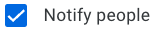 .
.
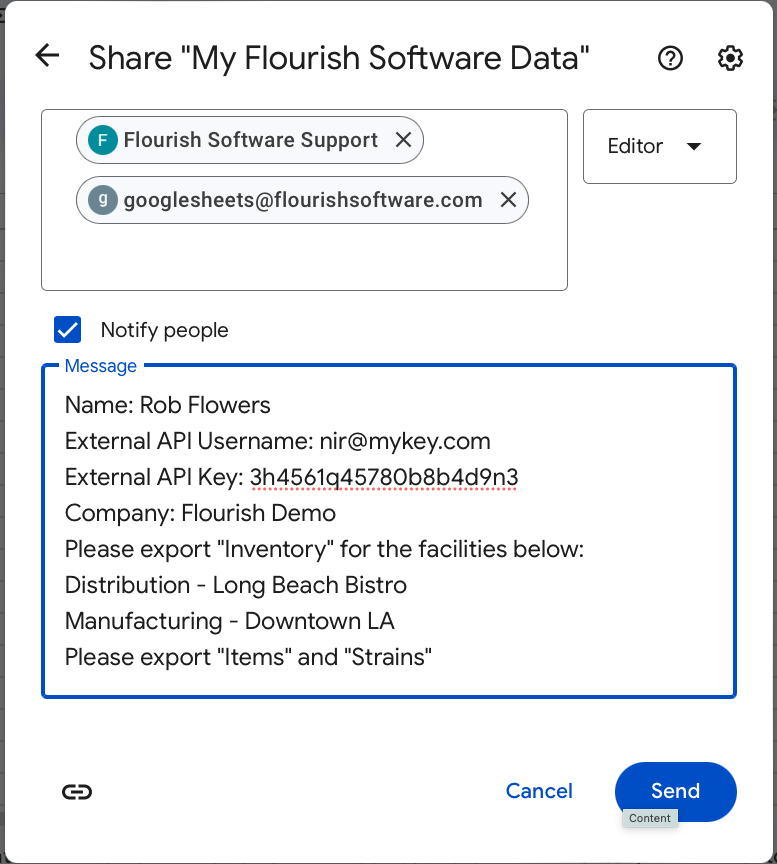
- Click
 .
. - Google will acknowledge the following: