Cannot access my Analytics module
If you get an error message stating 401: Not Authorized while trying to view reports or Dashboards in the Analytics module, there is an easy fix!
Since the Analytics module uses cookies to display the information, enabling the cookies for the Flourish Software site resolves this issue and gives you access.
Google Chrome setings
Add a trusted site
- Click the three vertical dots icon
 in your chrome web browser's upper right corner.
in your chrome web browser's upper right corner. - Click on Settings, scroll to the "Privacy and security," and click on Cookies and other site data.
- Scroll down to Sites that can always use cookies and click "Add."
- Under "Add a site," type in, or copy and paste, app.flourishsoftware.com.
- Make sure to click the checkbox for Including third-party cookies on this site and then click "Add" (see the picture below).
- Lastly, go back to Flourish and refresh your browser window.
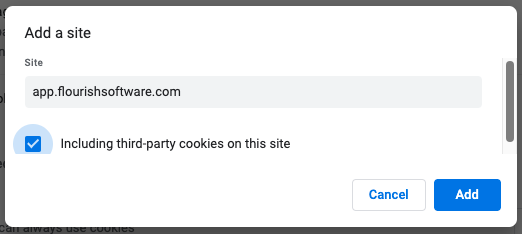
Didn't work?
Some users need to Allow all cookies by following the steps below:
- Click the three vertical dots icon in your chrome web browser's upper right corner.
- Click on Settings, scroll to the "Privacy and security," and click on "Cookies and other site data."
- Under General settings, select Allow all cookies:
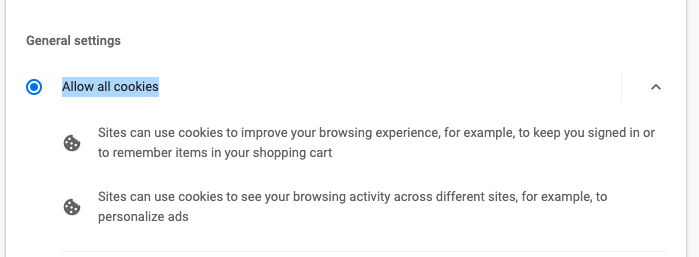
Tracker Blocking software
Setup the Tracker Blocking software you use to allow tracking when using app.flourishsoftware.com.
DuckDuckGo
DuckDuckGo is an example of such utility. If you are using DuckDuckGo, you may have the same issue.
Add "app.flourishsoftware.com" to the list of "Unprotected Sites".
By following the steps below:
- Click on the DuckDuckGo icon on your extensions
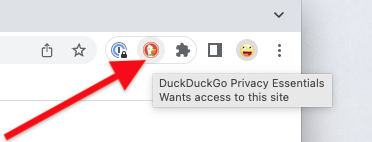
- Click on "Unprotected Sites".
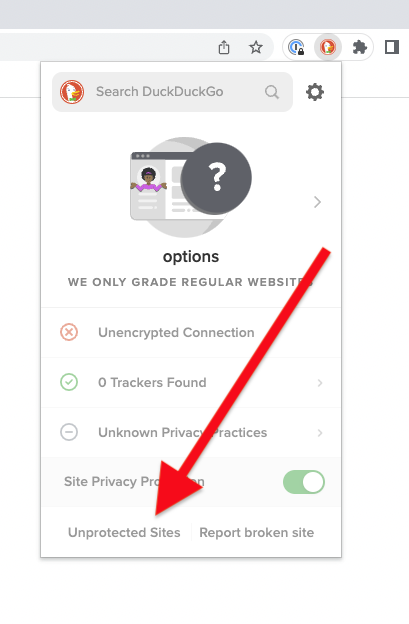
- Find the "Unprotected Sites" part at the bottom of the modal.
- Click "Add unprotected site".
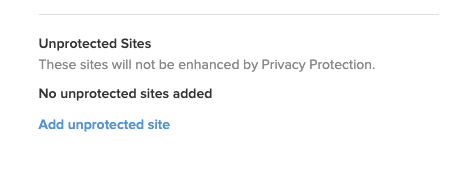
- Type in, or copy and paste, app.flourishsoftware.com
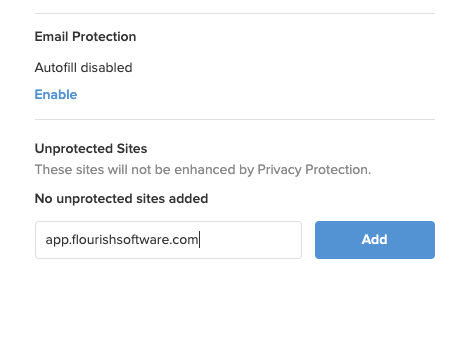
- Click "Add".
- This is how it should look:
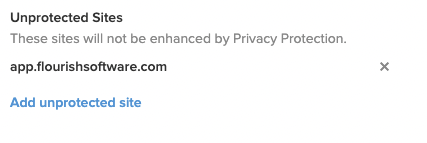
Questions?
Quesitons aor concerns? please reach out to us!